Friday, October 1, 2010
Graphics 3D : Anti Aliasing
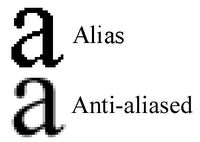 Anti-Aliasing is a method of fooling the eye that a jagged edge is really smooth. Anti-Aliasing is often referred in games and on graphics cards. In games especially the chance to smooth edges of the images goes a long way to creating a realistic 3D image on the screen. Remember though that Anti-Aliasing does not actually smooth any edges of images it merely fools the eye. Like a lot of things they are only designed to be good enough. If you can't tell the difference then that's fine. Lets take a look at the example below to demonstrate the effects of Anti-Aliasing.
Anti-Aliasing is a method of fooling the eye that a jagged edge is really smooth. Anti-Aliasing is often referred in games and on graphics cards. In games especially the chance to smooth edges of the images goes a long way to creating a realistic 3D image on the screen. Remember though that Anti-Aliasing does not actually smooth any edges of images it merely fools the eye. Like a lot of things they are only designed to be good enough. If you can't tell the difference then that's fine. Lets take a look at the example below to demonstrate the effects of Anti-Aliasing.The letter on the left is a blown up letter a with no anti-aliasing. The letter on the right has had anti-aliasing applied to it. In this blown up form it looks like its simply blurred but if we reduce the size down to a more standard size you may see the difference.
Now look closely at the two letters. You can still tell that the letter of the left is jagged but the letter on the right looks a lot smoother and less blurry than the example above. Remember I have only shrunk the image down back to normal size and have not altered anything else to the image at all. So as you can see, Anti-Aliasing brings a much more pleasing image to the eye. Something like what comes out of a high class printer rather than what you can be used to seeing when on a computer screen.
Why do we get jagged edges on our graphics?
Jagged edges are cause by limitations in a computer screen, whether that be a CRT or TFT/LCD screen its all the same. Monitors are capable or producing nearly perfect straight lines either horizontally or vertically, but when it comes to diagonal lines of any angle your monitor is not capable of producing a line without some jagged edge. This is because your screen is made up of pixels in a grid formation. When you draw a diagonal line on a computer screen it has to cross several grid lines, because pixels create blocks of colour diagonal lines displace these blocks slightly causing jagged edges, Check out the following example to see what happens on your screen.
To the left is a graphic on a grid of how we would draw a diagonal line on a grid. As you can to get a straight line we have to cross over the grid lines. To the right is a graphic of how a computer would draw the same line. As you can see the line is jagged. This is because the grid squares are pixels and half a pixel cannot be one colour and half the other. The pixel is red or white in this case.
Newer monitors are combating the problem themselves by decreasing the dot pitch. Dot pitch is the space between pixels. The closer the pixels the less jagged to lines appear. However while this can decrease the effects it can't solve them. Move on to page 2 to see how Anti-Aliasing works to fool your eye into thinking you have straight smooth edges.
0 comments:
Post a Comment