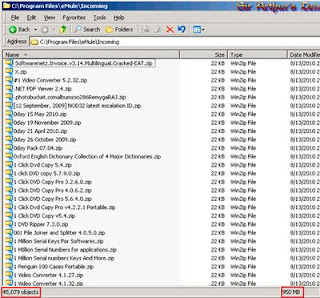Tuesday, March 8, 2011
Ramnit Virus Manual remove fixed

W32.Ramnit is a worm that infects .exe, .dll and .html files to reproduce and infect other systems. After infection, W32.Ramnit will hijack your browser to redirect you to a malicious domain. W32.Ramnit may also make contact with an anonymous third party through Internet Explorer exploits, allowing the remote attacker to violate your privacy and exert control over your computer. Many anti-malware programs have been unable to detect W32.Ramnit in some instances; severe infections can necessitate a complete system wipe to remedy the situation. Be cautious about worms like W32.Ramnit when on large networks or using removable media, and strive to delete W32.Ramnit quickly before it becomes too difficult to remove.
first things W32.Ramnit does is infect any .exe, .dll, or .html files W32.Ramnit can find. If you open these infected files, congratulations - now you've got W32.Ramnit, too! W32.Ramnit may also create concealed Autorun.inf files that are placed on various drives, including removable ones. Any computer that then accesses these drives will also get the W32.Ramnit worm.
Different versions of W32.Ramnit have been identified as a threat since January of 2010, and the worm is far from exterminated yet. Fortunately, indicators of W32.Ramnit's presence are sufficiently plain that you ought to see W32.Ramnit before it's been on your system too long. Deleting W32.Ramnit with sufficient quickness can mean the difference between your computer surviving without damage and your computer needing a complete hard drive wipe.
W32.Ramnit may also be detected under the slight variant names of W32.Ramnit.A and W32.Ramnit.B.
Backup Reminder: Always be sure to back up your PC before making any changes.
To remove W32.Ramnit, you must first stop any W32.Ramnit processes that are running in your computer'ds memory. To stop all W32.Ramnit processes, press CTRL+ALT+DELETE to open the Windows Task Manager. Click on the "Processes" tab, search for W32.Ramnit, then right-click it and select "End Process" key.
To delete W32.Ramnit registry keys, open the Windows Registry Editor by clicking on the Windows "Start" button and selecting "Run." Type "regedit" into the box and click "OK." Once the Registry Editor is open, search for the registry key "HKEY_LOCAL_MACHINE\Software\W32.Ramnit." Right-click this registry key and select "Delete."
Finally, to completely get rid of W32.Ramnit, you must manually remove other W32.Ramnit files. These W32.Ramnit files can be in the form of EXE, DLL, LSP, TOOLBAR, BROWSER HIJACK, and/or BROWSER PLUGIN. For example, W32.Ramnit might create a file like
%PROGRAM_FILES%\W32.Ramnit\W32.Ramnit.exe. Locate and remove these files.