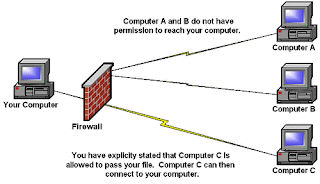Sunday, June 26, 2011
Get Free Access Internet WiFi

WiFi HotSpot As we know, hotspots or wireless internet access with standard 802.11b / g are not familiar stuff our ears, and when we go in public places like the Mall, Cafe, hotels and offices, with our easy to find the facility ..
Unfortunately not all providers offer wireless Internet facilities for free, or if free. extremely limited.
One of the protection used wireless service providers is to restrict Internet access based on MAC Address.
What is MAC Address?
In computer networking a Media Access Control address (MAC address) or Ethernet Hardware Address (EHA) or hardware address or adapter address is a quasi-unique identifier attached to most network adapters (NICs) ..
Okay so the conclusion MAC Address is a unique number that distinguishes each network device that is attached dikomputer us.
An example is the hotspot in hotel hilton. At hilton hotspot The Wireless Internet service providers, limiting the use of the Internet is free only for 3 hours, after that you can not access the Internet again, and would not be able to access again tomorrow. Type of protection used is MAC Address Filtering.
How to break through the protection with a MAC Address?
There is a very useful tool for anda.Tools was named K-MAC Download Dicini
With this tool you will be able to change your MAC-Address instantly and what does it mean? You can break the MAC Address Protection!. Each share of Internet access you run out in 3 hours, you need to do is change your MAC address, and do the connection.
I add more for info. WEP/WPA/WPA-2 cracking passwords using
programs are available in packages of OS backtrack
kismet
Kismet is a security tool that runs Linux, Kismet is used to eavesdrop on data traffic in the Internet network.
Aircrak-Aircrak-PTW PTW is a tool used to crack wireless protected. Each of these notebooks with different specs, so any way to use aircrack different.
One trick is also used to search for passwords which are used by someone to access hotspots that use prepaid cards.
Simple tool that prepared aja sih:
Software required:
1. Angry IP Scanner
2. Technitium MAC Address
Immediately wrote now to how:
# Find the location of the hotspot service provider, certainly in the area of affordable hotspot network is ..
# Turn on your laptop, and also turn on your wireless network and see the wireless network system tray icon, then right click and select view avalible wireless network, and of course after that you must connect to a wireless hotspot your destination.
# After connect, right click the system tray and select status> choose details tab> look there ip given to us. Write down the ip.
# Open the program AngryIP Scanner 2.21 and enter the ip range that we will scan (ip data used were we) at the top. For example: 135.125.1.13 IP that we can then enter the ip in the first column of our range in accordance with an earlier but instead of ip numbers at the end of the first to be 135.125.1.1 and the second column write the same but the number one end was replaced with 255 to 135 125 .1.255. result is 135.125.1.1 to 135.125.1.255 and click start (red button).
# After scanning then we'll get a live ip data connected with these hotspots. after scanning is complete then see the ip of the living (alive hosts) blue right click on the live ip ip Right-click on the blue color was right click> show> mac address and there will be a code mac address (mac addresses sometimes there does not appear, select Just the other ip). Write down the mac address that we get.
# Open the program Technitium MAC Address v5 release 3 which we have prepared. There is a mac address field. well now just change the mac address with which we got earlier and press change mac id.
# Wait for our mac will be replaced and a temporary connection and connect again automatically disconnected itself.
# Go to the firefox web browser, or anything goes. Enjoy Free Internet.
One thing to remember is that our system is the transfer of passenger data to hack an account that we had.
It can outsmart the status of hotspot login page enter it (to account). For example status and so go there it looks prepaid card code number and we simply keep track of, then logout and log back into the hotspot's login page quickly enter the password earlier. This will make us can directly access the Internet without a ride again (because that make us prepaid card code) so if anyone wants to login to use the card (which had a code) when you log in using the card of course he can not enter because prepaid cards.
"Already logged".
How about it, interesting is not it?
But I suggest, as I do is to ride alone, because I do not want to go too far, like the way I Tell to log off and log in again will surely make the owner can not log in. Request permission directly is also a possibility that had not refused, the origin of his interests is urgent.
For Ip Scanning can also use the application Dude, download it here, to determine the condition of the computers connect to the hotspot. Can be tried too ya ..
Hmm, i have some usefull tools again, check it.
WEP and WPA KeyGenerator
Wireless Key Generator
run it live programs generate,, and coffee directly into the network key. ...
Or also you used this application "wifi password finder"
seach it self in search engine :D, all this is just for learning, as long as we are still able to use the legal why not wrote. And this can also be used by the hotspot owner, if in this way can still be used to break into. So it needs more security.